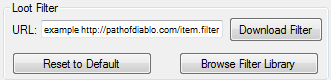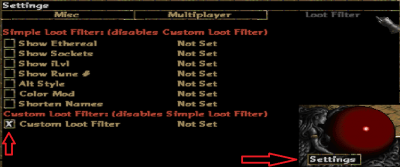Difference between revisions of "List of Loot Filters"
| Line 3: | Line 3: | ||
== How to Use == | == How to Use == | ||
| − | '''1.''' Path of Diablo contains a default loot filter that is perfectly acceptable for | + | '''1.''' Path of Diablo contains a default loot filter that is perfectly acceptable for all players. Some advanced players may prefer to use a custom loot filter or even to create their own. |
| + | To learn more about creating a custom loot filter, see [[Loot Filtration]]. | ||
| − | '''2.''' To use to a custom loot filter, select the filter you want to use below and copy its url to the clipboard. | + | '''2.''' To use to a custom loot filter, select the filter you want to use from the list below and copy its url to the clipboard. |
'''3.''' Start the Path of Diablo launcher, select the filter field, and paste the filter url. | '''3.''' Start the Path of Diablo launcher, select the filter field, and paste the filter url. | ||
'''4.''' Click 'Download Filter' to apply. | '''4.''' Click 'Download Filter' to apply. | ||
| − | |||
::[[File:Dlfilter.png]] | ::[[File:Dlfilter.png]] | ||
'''5.''' Once in-game, enable "Custom Loot Filter" in the Path of Diablo Settings menu. | '''5.''' Once in-game, enable "Custom Loot Filter" in the Path of Diablo Settings menu. | ||
| − | |||
::[[File:Filtersettings.png|400px]] | ::[[File:Filtersettings.png|400px]] | ||
== Download Links == | == Download Links == | ||
| + | To upload a new filter below, please ensure it is saved/encoded in UTF-8 BOM format. | ||
'''NOTE:''' Pre-Jade filters have a chance of crashing, use with caution. | '''NOTE:''' Pre-Jade filters have a chance of crashing, use with caution. | ||
| Line 96: | Line 96: | ||
|- | |- | ||
|} | |} | ||
| − | |||
| − | |||
| − | |||
| − | |||
| − | |||
| − | |||
| − | |||
| − | |||
| − | |||
| − | |||
= Custom Sound Packs = | = Custom Sound Packs = | ||
| Line 118: | Line 108: | ||
'''4.''' NOTE: The file must be named the exact same way as an existing (and supported) file. See Default Pack for the list of supported file names. No other audio formats or frequencies are supported. | '''4.''' NOTE: The file must be named the exact same way as an existing (and supported) file. See Default Pack for the list of supported file names. No other audio formats or frequencies are supported. | ||
| + | |||
| + | == How to Use == | ||
| + | |||
| + | '''1.''' Download the sound pack you want to use from the list below and and extract the "data" folder within it to your Path of Diablo folder in your Diablo II directory [https://i.imgur.com/D9LvkIC.png See picture] | ||
| + | |||
| + | '''2.''' Start the Path of Diablo launcher, enable the 'Advanced' checkbox and then the '-direct' checkbox. | ||
| + | ::[https://i.imgur.com/Z3UL9Ye.png See picture] | ||
| + | |||
| + | '''3.''' NOTE: If you wish to remove any one of the sounds, delete the corresponding file from the 'item' subfolder and it will revert back to the original sound. | ||
| + | :: [https://imgur.com/a/guc0kH1 See picture] | ||
== Download Links == | == Download Links == | ||
Revision as of 04:48, 12 February 2019
Contents
Custom Loot Filters
How to Use
1. Path of Diablo contains a default loot filter that is perfectly acceptable for all players. Some advanced players may prefer to use a custom loot filter or even to create their own. To learn more about creating a custom loot filter, see Loot Filtration.
2. To use to a custom loot filter, select the filter you want to use from the list below and copy its url to the clipboard.
3. Start the Path of Diablo launcher, select the filter field, and paste the filter url.
4. Click 'Download Filter' to apply.
5. Once in-game, enable "Custom Loot Filter" in the Path of Diablo Settings menu.
Download Links
To upload a new filter below, please ensure it is saved/encoded in UTF-8 BOM format. NOTE: Pre-Jade filters have a chance of crashing, use with caution.
| Name | Author | Version | Info | Filter Link | Patch |
|---|---|---|---|---|---|
| Default | GreenDude | Empty file. No filter whatsoever. | https://pathofdiablo.com/item.filter | Graphite | |
| SynFilter | Synial | 1.3.8 | More Info - Simple/Standard | https://raw.githubusercontent.com/Synial/SynFilter/master/Standard_Red/item.filter | Graphite |
| SynFilter | Synial | 1.3.8 | More Info - Advanced | https://raw.githubusercontent.com/Synial/SynFilter/master/Advanced_Red/item.filter | Graphite |
| Filtergale | Darkgale | 62 | Doesn't need recommendations -More Info | https://cdn.discordapp.com/attachments/323727183266840576/543556383283347498/item.filter | Jade |
| Simplicity | JNarical | 2.x | Made for casual and new players More Info / Reddit |
https://raw.githubusercontent.com/narical/Simplicity/master/item.filter | Jade |
| Anirml's Filter | Anirml | 1.2.1 | Recommended for new players. More Info | https://cdn.discordapp.com/attachments/375472327481098273/544294935164223519/item.filter | Jade |
| Anirml's Strict Filter | Anirml | 1.2.1 | Recommended for late game. More Info | https://cdn.discordapp.com/attachments/375472327481098273/544295428909170688/item.filter | Jade |
| Smooth Filter | scroll | 1.0.1 | Good alternative to the default filter. Recommended for casual players. More Info |
https://cdn.discordapp.com/attachments/268485923551969292/483798747063779339/item.filter | Graphite |
| lordbean's filter | lordbean | 1.4 | Default filter alternative intended for SSF. Supports both early and late game. More Info |
https://cdn.discordapp.com/attachments/517208997338677252/520321106414927891/item.filter | Graphite |
Custom Sound Packs
How to Create
1. Download Audacity and set the project to 22k hertz (bottom left).
2. Export files as 16 bit .wav file.
3. Place the file in the following folder: (Diablo II directory)/Path of Diablo/data/global/sfx/Item
4. NOTE: The file must be named the exact same way as an existing (and supported) file. See Default Pack for the list of supported file names. No other audio formats or frequencies are supported.
How to Use
1. Download the sound pack you want to use from the list below and and extract the "data" folder within it to your Path of Diablo folder in your Diablo II directory See picture
2. Start the Path of Diablo launcher, enable the 'Advanced' checkbox and then the '-direct' checkbox.
3. NOTE: If you wish to remove any one of the sounds, delete the corresponding file from the 'item' subfolder and it will revert back to the original sound.
Download Links
| Name | Author | Filter Link | |
|---|---|---|---|
| Default | Blizzard Inc | [1] | |
| Starsurges Pack | Starsurges | 1.3.8 | [[2] |
| Tevashi Pack | Tevashi | [3] | |
| NES Zelda Pack | silent_galaxy | [4] | |
| PoEFilterSound Pack | ghost_exile | [5] soft version [6] loud version | |
| AsusaraVoice Pack | ghost_exile | [7] | |
| PoE/Voice Pack | Peddler | [8] |